Get Started
Install Quarto, then check out the tutorials to learn the basics.
Step 1
Install Quarto
Highlights
Quarto 1.7 includes the following new features:
Improvements to dark mode:
- Dark Brand: Light and dark brands can be specified for a document or project, enabling dark mode via brand.yml.
renderings: Plots and tables can havelightanddarkrenderings.respect-user-color-scheme: If enabled, this option detects the user’s operating system / browser preference for whether to show the page in light or dark mode.
New
versionshortcode to insert the version of Quarto used to build your document:Rendered with Quarto {{< version >}}Rendered with Quarto 1.8.0
Improvements to the
juliaengine:juliaupintegration: Use specific versions of Julia in your notebooks.- R and Python support: Include
{r}and{python}executable code cells via the RCall and PythonCall packages. - Caching: Save time rendering long-running notebooks by caching results.
- Revise.jl integration: Automatically update function definitions in Julia sessions.
Typst updated to 0.13.0
Pandoc updated to 3.6.3
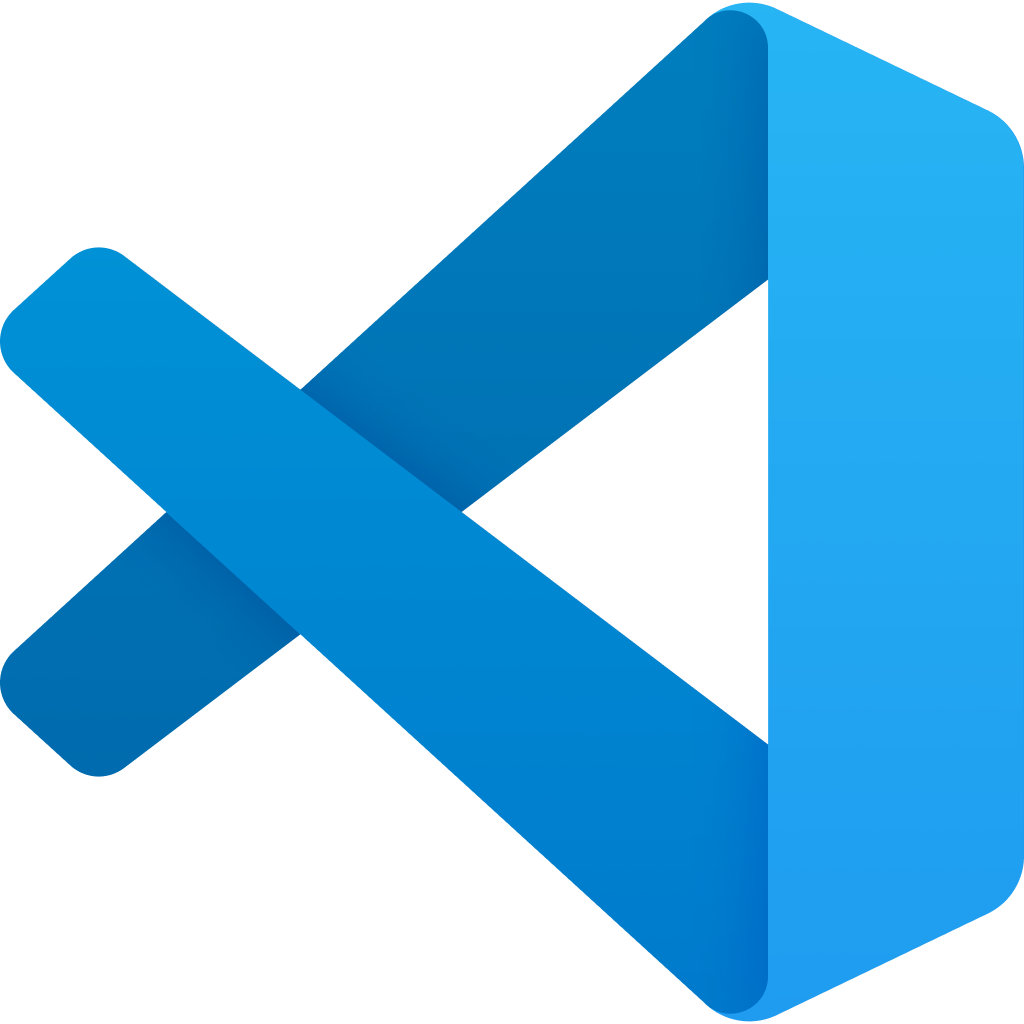 VS Code
VS Code 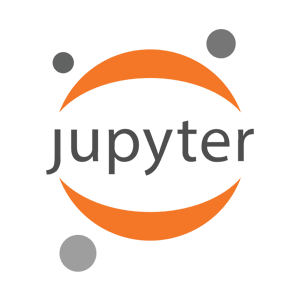 Jupyter
Jupyter 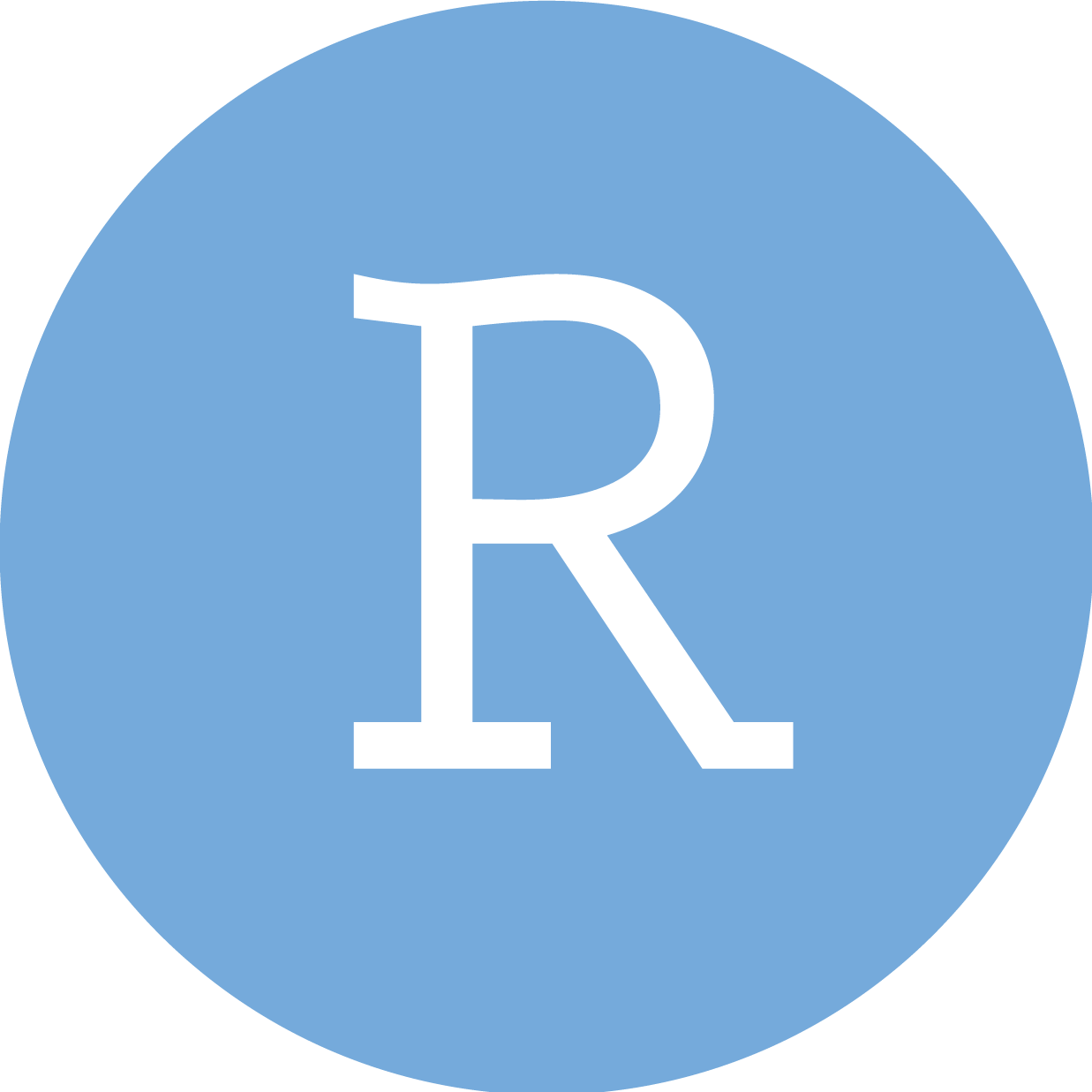 RStudio
RStudio 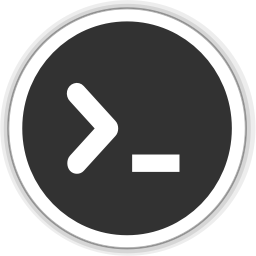 Text Editor
Text Editor